Roku is one of the most popular streaming devices in the world, offering access to a plethora of entertainment options across various platforms. However, like any device that stores data, Roku can start to show signs of performance degradation over time. One of the most common issues Roku users face is slow performance, buffering, or freezing apps. While there could be many reasons for these issues, one of the simplest and most effective solutions is clearing the device’s cache. In this comprehensive guide, we’ll walk you through everything you need to know about how to clear cache on Roku, why it’s important, and how to optimize your streaming experience.
What is a Cache?
In simple terms, a cache is a temporary storage area where data is stored for quick access. Devices like Roku use cache to store frequently accessed data, such as images, videos, and settings. This allows Roku to retrieve that data faster the next time it’s needed, reducing load times and improving overall performance.
However, over time, the cache can become bloated with old and unnecessary data, leading to slowdowns, buffering, and other performance issues. Clearing the cache helps restore the device to its optimal performance.
Why Clearing the Cache is Important for Your Roku Device
Clearing the cache on your Roku device is an easy and effective way to address performance issues. It can resolve a variety of common problems, such as sluggish performance, apps freezing, and buffering while streaming. When the cache gets too large, it can cause slowdowns and even crashes, making it difficult to enjoy a seamless viewing experience.
Read Also: Hisense TV Remote App
What Happens When You Clear the Cache on Roku?
Data Stored in Roku Cache
Roku stores data from the apps you use, such as images, video files, and settings, in its cache. This data is stored temporarily, helping the device retrieve it faster when needed. While this can improve performance in the short term, the accumulation of this data can cause issues if it isn’t cleared periodically.
Benefits of Clearing the Cache
Clearing the cache can help resolve several issues, including:
- Improved performance: Roku can access data more efficiently after a cache clear, speeding up the device.
- Less buffering: Reduces the likelihood of videos stalling or freezing during playback.
- Faster app launches: Apps open faster without the old cached data weighing down the system.
- Reduced crashes and freezes: Apps are less likely to freeze or crash due to corrupted or outdated cached data.
Common Problems Solved by Clearing the Cache
- Buffering issues during streaming
- Apps freezing or crashing
- Unresponsiveness from the Roku remote
- Lagging or delayed system response
Signs That Your Roku Needs a Cache Clear
If you notice any of the following signs, it may be time to clear your Roku cache:
- Slow Performance and Buffering: If your Roku is lagging or buffering excessively during streaming, it could be due to a clogged cache.
- Freezing Apps and Crashes: Apps that freeze or crash repeatedly might be dealing with corrupt cached data.
- Remote Control Lag: A delayed response from the Roku remote can sometimes be linked to a build-up of cache data that interferes with system performance.
Read ALso: Hisense TV Error Code 003
How to Clear Cache on Roku
Option 1: Clearing Cache via Roku Settings
The simplest way to clear the cache on Roku is through the settings menu. Follow these steps:
- Go to Settings: On your Roku home screen, navigate to the “Settings” menu.
![How to Clear Cache on Roku | Fix Buffering [2025 Easy Guide] 6 how-to-clear-cache-on-roku-tv-with-remote](https://smarttvsupport.com/wp-content/uploads/2025/04/how-to-clear-cache-on-roku-tv-with-remote.png)
- Select System: Scroll down and select the “System” option.
- Select Advanced System Settings: Under System, click on “Advanced system settings.”
![How to Clear Cache on Roku | Fix Buffering [2025 Easy Guide] 7 How-to-Clear-Cache-on-Roku](https://smarttvsupport.com/wp-content/uploads/2025/04/How-to-Clear-Cache-on-Roku.png)
- Choose Factory Reset: While this might seem like a reset, there is an option within that allows you to clear the cache without erasing any of your data.
Note: Be aware that this method may vary slightly depending on your Roku model.
Option 2: Soft Reset for Cache Clearing
If you’re not comfortable using the settings menu, you can perform a soft reset to clear the cache:
- Unplug the Roku Device: Simply unplug your Roku from the power source for about 10 seconds.
- Plug It Back In: After waiting, plug it back in and turn it on.
- Wait for the Device to reboot: This will automatically clear temporary cache data and reset minor glitches.
Option 3: Clearing Cache Through Roku Remote
For certain Roku models, you can clear the cache directly through the Roku remote:
- Press the Home button on your Roku remote five times.
![How to Clear Cache on Roku | Fix Buffering [2025 Easy Guide] 8 what-does-clearing-cache-on-roku-do](https://smarttvsupport.com/wp-content/uploads/2025/04/what-does-clearing-cache-on-roku-do.png)
- Press the Up button once.
- Press the Rewind button twice.
- Press the Fast Forward button twice.
This combination of button presses sends a soft reset signal to the Roku device and clears the cache.
Clearing Cache on Different Roku Models
Different Roku models may have slightly different steps for clearing cache, but the process is generally similar across all devices. Here’s a breakdown:
- Roku Streaming Stick: Follow the steps outlined above or perform a soft reset by unplugging the device.
- Roku Ultra & Premiere: These models allow you to clear the cache via the settings menu or by using the remote button combination.
- Roku TV (TCL, Hisense, etc.): The process is the same, but for Roku TVs, it’s best to perform a soft reset.
Read ALso: ESPN on Roku
How to Clear Cache on the Roku Mobile App
If you’re using the Roku mobile app to control your Roku device, you may want to clear the app’s cache as well. Follow these steps:
- Open the Roku mobile app.
- Go to Settings within the app.
- Look for an option labeled “Clear Cache.”
- Tap it, and the app will clear temporary data and cached information.
When to Clear Cache vs. Factory Reset
While clearing the cache solves many issues, there are times when you may need to perform a full factory reset on your Roku device. A factory reset completely erases all data, including your apps, preferences, and settings. This should only be done if:
- You experience persistent issues even after clearing the cache.
- You plan to sell or give away the device.
- The device has software problems that cache clearing can’t resolve.
How Often Should You Clear the Cache on Roku?
Clearing your Roku cache every 1-2 months can help maintain smooth performance. However, if you notice issues such as buffering, freezing apps, or lagging, you may want to clear the cache more frequently.
Troubleshooting After Clearing Cache
If your Roku continues to have issues after clearing the cache, try these additional troubleshooting steps:
- Check for Roku Software Updates: Ensure that your Roku is running the latest firmware.
- Restart Your Router: A slow or intermittent internet connection can also cause issues.
- Try a Factory Reset: If the problems persist, a factory reset may be necessary.
Best Practices for Maintaining Roku Performance
Keep Roku Software Up-to-Date: Regular updates can improve performance and security.
Optimize Your Network Connection: Ensure your Roku has a stable and fast internet connection for seamless streaming.
Use High-Quality HDMI Cables: Poor cables can lead to signal issues that affect streaming quality.
Provide Adequate Ventilation: Ensure your Roku device isn’t overheating, which can cause slowdowns.
How to Clear Cache on Roku FAQs
Q: Does Clearing Cache Delete My Roku Settings or Channels?
A: No, clearing the cache will not delete your settings or channels. It only removes temporary data stored in the cache.
Q: Is It Safe to Clear Cache on Roku?
A: Yes, clearing the cache is completely safe and does not cause any harm to your device.
Q: How to Fix Persistent Roku Issues After Clearing Cache?
A: If clearing the cache doesn’t solve the problem, consider updating the software or performing a factory reset.
Q: Why Does Roku Not Automatically Clear Cache?
A: Roku devices do not automatically clear the cache to avoid unnecessary resets, and because the cache typically does not build up quickly enough to warrant constant clearing.
Conclusion
Clearing the cache on your Roku device is an easy and effective way to solve common performance issues like buffering, freezing apps, and remote lag. By following the simple steps outlined above, you can restore your Roku to optimal performance without resorting to a factory reset. Remember to clear your cache regularly and use other optimization techniques to keep your Roku running smoothly.
![How to Clear Cache on Roku | Fix Buffering [2025 Easy Guide] 4 How-to-Clear-Cache-on-Roku -Fix-Buffering-[2025-Easy-Guide]](https://smarttvsupport.com/wp-content/uploads/2025/04/How-to-Clear-Cache-on-Roku-Fix-Buffering-2025-Easy-Guide.png)
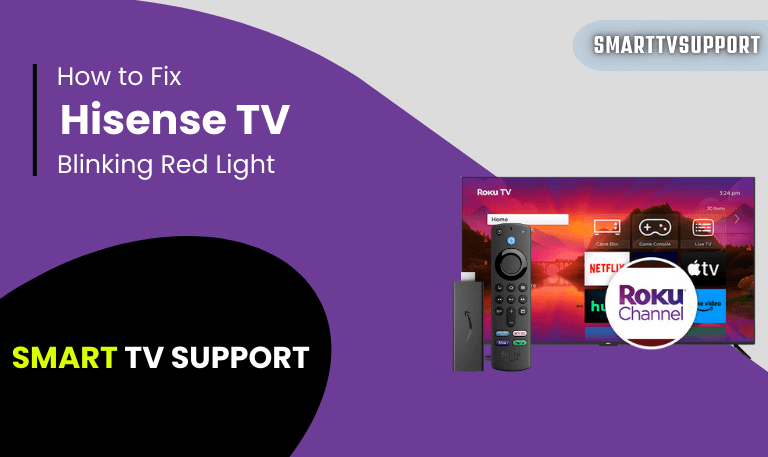
![Hisense TV Remote Not Working | Troubleshooting Tips [2025] 13 Hisense-TV-Remote-Not-Working-Troubleshooting-Tips-[2025]](https://smarttvsupport.com/wp-content/uploads/2025/04/Hisense-TV-Remote-Not-Working-Troubleshooting-Tips-2025.png)