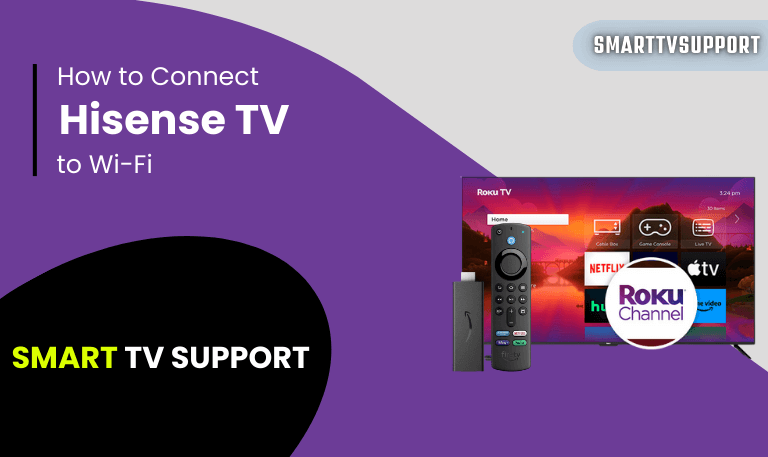Hisense is one of the leading brands in the television industry, known for producing high-quality, budget-friendly TVs. With an array of smart features and crystal-clear displays, Hisense TVs have become a go-to choice for many households. However, one common issue that users face is a non-responsive TV remote. If your Hisense TV remote isn’t working, it can be frustrating, especially when you’re trying to enjoy your favorite shows.
In this comprehensive guide, we’ll explore the most common reasons your Hisense TV remote not working and provide step-by-step solutions to get your remote functioning again. We’ll cover everything from simple troubleshooting steps to advanced fixes, ensuring that you can resolve the issue with ease. Plus, we’ll answer some frequently asked questions to help you avoid problems in the future.
Why Your Hisense TV Remote Might Not Be Working
Before diving into the troubleshooting steps, it’s essential to understand why your Hisense TV remote might not be working. While there are numerous possibilities, most of them fall into a few main categories. The problem can be caused by anything from something as simple as dead batteries to more complex issues like a malfunctioning infrared sensor or faulty settings.
Common Causes of Remote Malfunction:
- Battery Issues: The most common reason your remote might stop working is dead or weak batteries.
- Line of Sight Blockage: If something is blocking the signal between the remote and the TV, it can cause the remote to stop responding.
- Electrical or Software Glitches: Sometimes, the TV might be experiencing a software issue that affects the remote control’s functionality.
- IR Sensor Problems: The infrared (IR) sensor on either the remote or the TV might be malfunctioning.
- Physical Damage: A dropped or damaged remote can result in buttons that don’t work or signal issues.
- Interference from Other Devices: Other electronics in your home could be interfering with the remote’s signal.
By identifying the cause of the problem, you can determine the best course of action for fixing your Hisense TV remote.
Read Also: Hisense TV Blinking Red Light
Basic Troubleshooting Steps
Check the Batteries
![Hisense TV Remote Not Working | Troubleshooting Tips [2025] 7 Hisense-TV-Remote-Not-Working](https://smarttvsupport.com/wp-content/uploads/2025/04/Hisense-TV-Remote-Not-Working.png)
The first thing you should check when your Hisense TV remote isn’t working is the batteries. If the remote’s batteries are old, weak, or improperly installed, it won’t work as expected.
Steps to Check and Replace Batteries:
- Step 1: Open the battery compartment on the back of your remote.
- Step 2: Take out the old batteries and check if they’re corroded or leaking. If they are, dispose of them safely.
- Step 3: Insert fresh batteries, ensuring they are installed in the correct orientation (positive and negative ends aligned).
- Step 4: Test the remote to see if it starts working.
Pro Tips:
- Always use high-quality batteries.
- Replace batteries in pairs for balanced power.
Ensure Line of Sight
Hisense TV remotes rely on infrared (IR) technology, meaning the remote needs a clear line of sight to communicate with the TV’s IR sensor. Any obstruction between the remote and the sensor can cause the remote to stop working.
Steps to Ensure Line of Sight:
- Step 1: Ensure there is nothing blocking the TV’s IR sensor, which is usually located at the bottom or front of the TV.
- Step 2: Ensure that you are holding the remote directly in front of the sensor.
- Step 3: Avoid pointing the remote at bright lights, reflective surfaces, or mirrors, which can interfere with the signal.
Read Also: ESPN on Roku
Power Cycle the TV and Remote
![Hisense TV Remote Not Working | Troubleshooting Tips [2025] 8 hisense-tv-remote-not-working-red-light](https://smarttvsupport.com/wp-content/uploads/2025/04/hisense-tv-remote-not-working-red-light.png)
A simple but effective troubleshooting step is to power cycle both the Hisense TV and the remote. This can help reset the connection between the two.
Steps for Power Cycling:
- Step 1: Turn off the TV using the power button on the TV (not the remote).
- Step 2: Remove the batteries from the remote.
- Step 3: Wait for about 30 seconds to 1 minute.
- Step 4: Insert the batteries back into the remote and turn the TV back on.
Check for Obstructions
Sometimes, other electronic devices or objects near the TV can interfere with the remote’s signal.
Steps to Check for Obstructions:
- Step 1: Move any objects, such as speakers, lights, or furniture, that could be blocking the signal.
- Step 2: Try moving closer to the TV and check if the remote starts responding.
- Step 3: Turn off any nearby devices that could emit infrared or radio-frequency signals.
Advanced Troubleshooting Techniques
If the basic troubleshooting steps didn’t resolve the issue, you may need to dive deeper into more advanced techniques.
Repair the Remote
Hisense TVs may use Bluetooth or RF (radio frequency) remotes, which need to be paired with the TV. If the pairing is lost, the remote will not function.
Steps to Re-pair the Remote:
- Step 1: Press and hold the “Back” and “Home” buttons on your remote simultaneously for 10-15 seconds.
- Step 2: Follow the on-screen instructions to re-pair the remote with the TV.
Reset the Remote Control Settings
![Hisense TV Remote Not Working | Troubleshooting Tips [2025] 9 hisense-remote-not-working-except-power-button](https://smarttvsupport.com/wp-content/uploads/2025/04/hisense-remote-not-working-except-power-button.png)
If the remote is still not working, you can try resetting the remote control settings on your Hisense TV.
Steps to Reset Remote Settings:
- Step 1: On the TV, go to Settings > System > Reset.
- Step 2: Choose the option to reset the remote settings.
- Step 3: Follow the on-screen prompts to complete the reset process.
Read Also: Hisense TV Remote App
Update Firmware on Your Hisense TV
![Hisense TV Remote Not Working | Troubleshooting Tips [2025] 10 hisense-tv-remote-not-working-after-battery-change](https://smarttvsupport.com/wp-content/uploads/2025/04/hisense-tv-remote-not-working-after-battery-change.png)
Sometimes, outdated firmware on the TV can cause compatibility issues with the remote. Ensure your Hisense TV has the latest software.
Steps to Update Firmware:
- Step 1: Navigate to Settings on the TV.
- Step 2: Go to System > About > Software Update.
- Step 3: If a new update is available, select Update Now.
Using Your Smartphone as a Remote
If your Hisense TV remote isn’t working and you need an immediate solution, consider using your smartphone as a remote control.
Steps to Use a Smartphone as a Remote:
- Step 1: Download the official Hisense TV Remote app from the Google Play Store or Apple App Store.
- Step 2: Ensure that your TV and smartphone are connected to the same Wi-Fi network.
- Step 3: Open the app and follow the on-screen instructions to control your TV.
Physical Damage and Replacement
If your remote is physically damaged, such as from being dropped or submerged in liquid, it may be beyond repair. In such cases, replacing the remote might be the best option.
When to Replace Your Remote:
- Signs of physical damage: Cracked buttons, broken casing, or water damage.
- Remote not responding after troubleshooting: If all troubleshooting steps fail, the remote may be defective.
Replacement Options:
- Genuine Hisense Remote: Purchase directly from Hisense or authorized retailers for the best compatibility.
- Universal Remote: Consider using a universal remote that supports Hisense TVs.
- Smartphone Apps: As mentioned, you can use the Hisense Remote app for an immediate solution.
Read Also: How to Clear Cache on Roku
Common Remote Control Problems and How to Fix Them
Not Responding to Button Presses
If your remote buttons aren’t responding, try the following fixes:
- Replace the batteries.
- Clean the remote buttons with a dry cloth.
- Reset the remote settings.
Limited Range of Remote
If the remote’s range is limited, it could be due to weak batteries or interference.
- Replace the batteries.
- Ensure there are no obstructions or interference.
Button Malfunction
If only certain buttons on your remote are malfunctioning:
- Check for dirt or debris under the buttons.
- Consider resetting or replacing the remote.
When to Replace Your Hisense TV Remote
While troubleshooting can often resolve most issues, sometimes a replacement is necessary. If your Hisense TV remote is severely damaged, incompatible with your TV model, or consistently malfunctions after trying all troubleshooting steps, it may be time to replace it.
Hisense TV Remote Not Working FAQs
Q: Why is my Hisense TV remote not responding?
A: Most often, the cause is either dead batteries, line-of-sight issues, or a software glitch. Follow the troubleshooting steps above to diagnose and fix the issue.
Q: How do I pair my Hisense TV remote?
A: Press and hold the “Back” and “Home” buttons on your remote for 10-15 seconds to initiate pairing.
Q: Can I use my phone as a remote for Hisense TV?
A: Yes, you can use the official Hisense Remote app, available on both Android and iOS, to control your TV.
Q: When should I replace my Hisense TV remote?
A: If your remote is physically damaged, the buttons don’t respond, or it’s not pairing with your TV even after troubleshooting, consider replacing it.
Conclusion
A malfunctioning remote control can disrupt your viewing experience, but with the steps provided in this guide, you should be able to fix most issues related to your Hisense TV remote. Whether it’s something as simple as dead batteries or a more complex issue like pairing or firmware problems, you now have the tools to get your remote working again.
Remember, if none of the troubleshooting steps work, it might be time to replace the remote or contact Hisense customer support for further assistance. By following these steps and utilizing the resources available to you, you can ensure that your Hisense TV continues to provide top-quality entertainment without the frustration of a non-functional remote.
![Hisense TV Remote Not Working | Troubleshooting Tips [2025] 5 Hisense-TV-Remote-Not-Working-Troubleshooting-Tips-[2025]](https://smarttvsupport.com/wp-content/uploads/2025/04/Hisense-TV-Remote-Not-Working-Troubleshooting-Tips-2025.png)
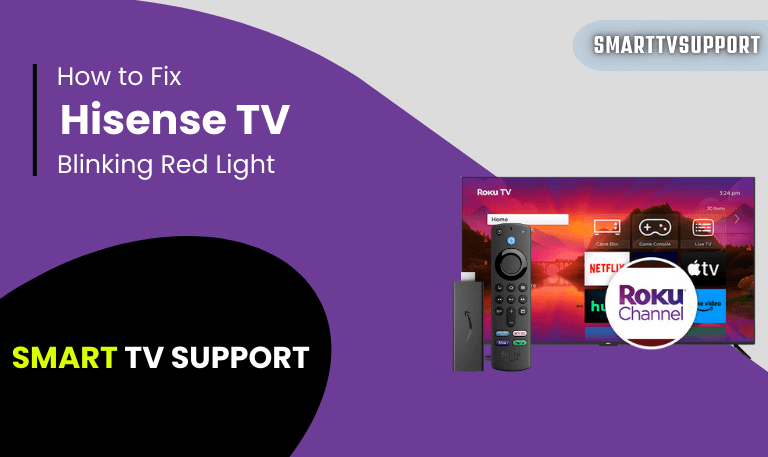
![How to Clear Cache on Roku | Fix Buffering [2025 Easy Guide] 16 How-to-Clear-Cache-on-Roku -Fix-Buffering-[2025-Easy-Guide]](https://smarttvsupport.com/wp-content/uploads/2025/04/How-to-Clear-Cache-on-Roku-Fix-Buffering-2025-Easy-Guide.png)